The main screen of the Contacts tab presents a list of every Contact record in your account with basic information about each Contact with the option of selecting the contact to view their contact profile for more information. In this article you will learn how to Add a contact, Modify a contact, Delete a contact, Delete multiple contacts and Export contacts.
Adding a Contact
1. You can add a Contact from this tab by selecting Add Contact in the top right corner.
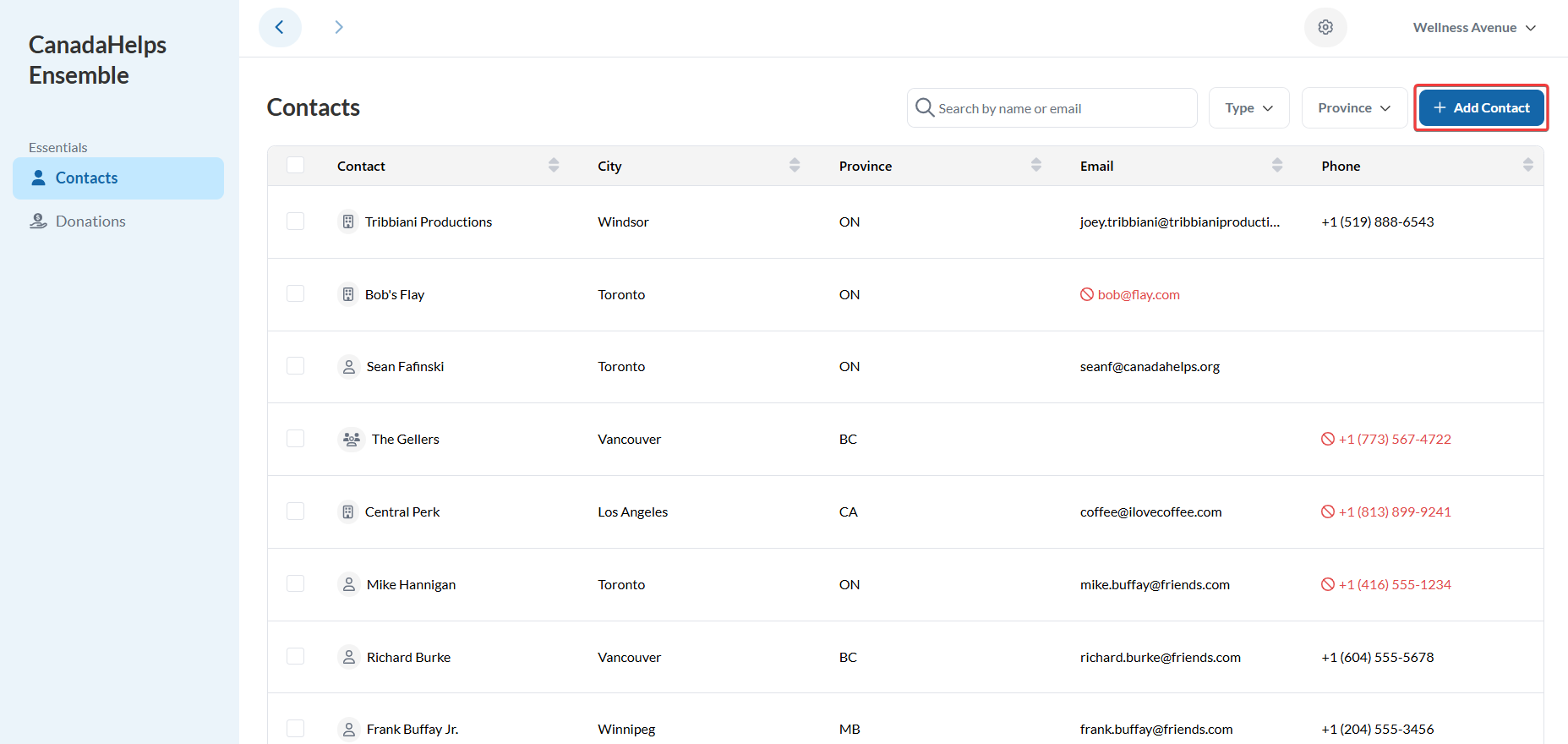 Adding a Contact
Adding a Contact
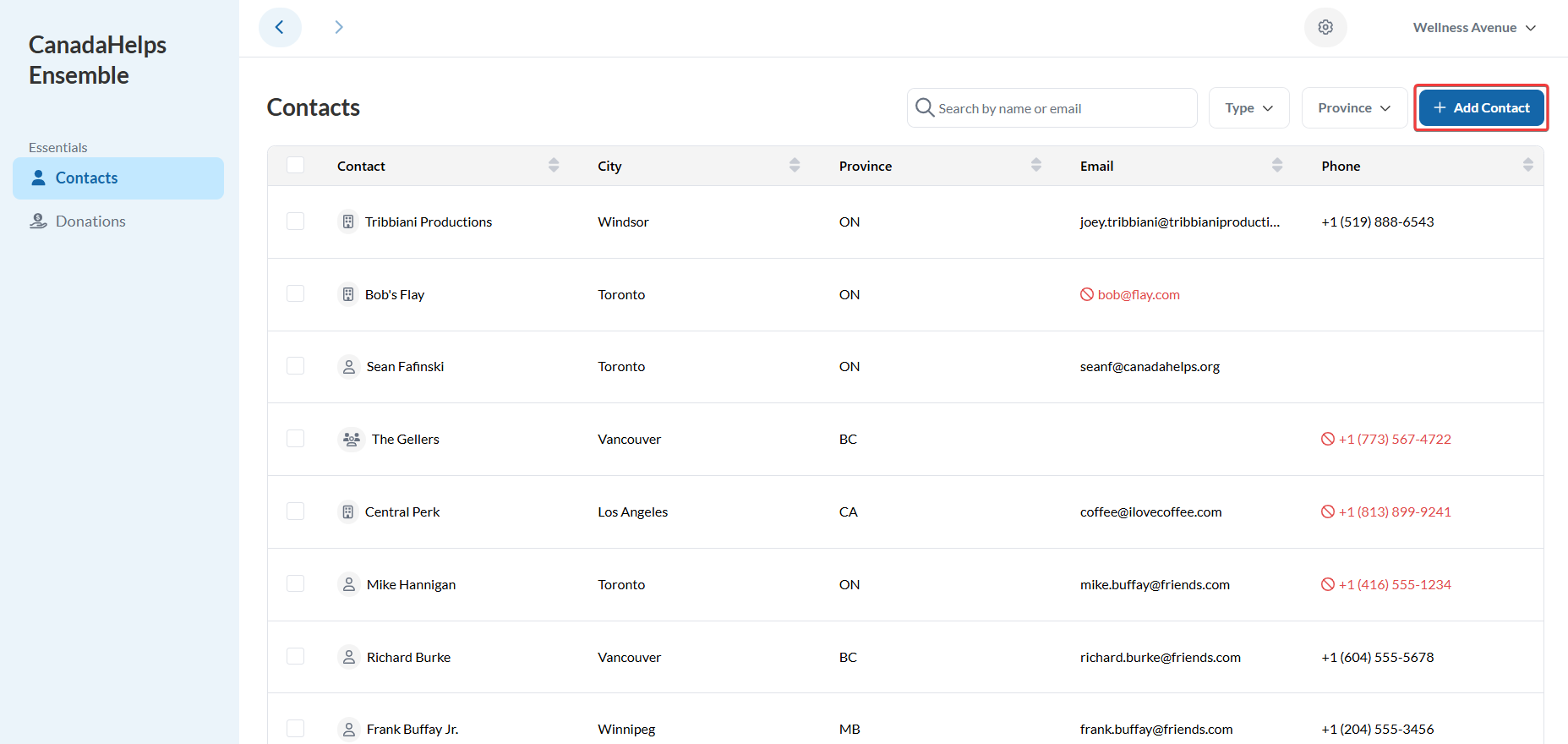 Adding a Contact
Adding a Contact2. Complete the three-step form:
Contact Details: First Name and Last Name, Organization Name or Household Name are required.

- Address: Addresses are optional but will be required to issue a CRA compliant tax receipt.

- Other Details: Preferred communication methods, notes, etc.

Additional Note
If you are adding a new contact with an email that's already in use, you'll receive a message letting you know the email is already taken.

Modifying a Contact
1. Go to the Contacts tab.
2. Use the search bar to find and select the contact you wish to edit.
3. On the contact's profile page, switch the view from Donations to Profile.
4. Click any of the Edit options to modify the fields in that section.
 Modifying a contact
Modifying a contactDeleting a Contact
1. Go to the Contacts tab.
2. Use the search bar to find and select the contact you wish to delete.
3. On the Contacts profile page, click on the red Delete contact option located on the top-right of the screen. Deleting a contact
Deleting a contact4. Confirm that you want to delete the contact.
Bulk delete Contacts
1. Go to the Contacts tab.
2. Select the checkboxes next to the Contacts you wish to delete.
3. From the Bulk Actions dropdown menu, choose Delete Contacts.
 Deleting contacts
Deleting contacts4. Confirm that you want to delete the contacts.
Exporting Contacts
1. Go to the Contacts tab.
2. Select the checkboxes next to the Contacts you wish to to export. To export all contacts, click on Select all # contacts that appears once at least 1 contact checkbox has been selected.
3. From the Bulk Actions dropdown menu, choose Export Contacts.
4. The exported contacts will be download as a .CSV file onto your computer.
 Exporting Contacts
Exporting Contacts