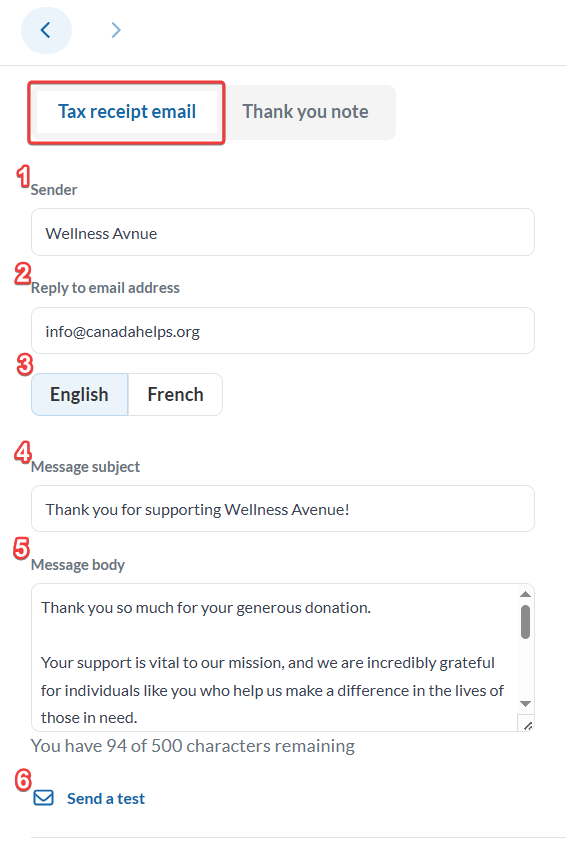When issuing or re-issuing tax receipts via email, the email will include a customizable message, along with the donor's tax receipt as an attachment. Here’s how the tax receipt email appears.
The areas that can be customized are highlighted for your reference:

Customize the Default Tax Receipt Emails
1. To access Settings, click on the gear icon in the top-right corner of your account.
2. Select Tax Receipting.
 Settings > Tax Receipting
Settings > Tax Receipting3. Switch to the Templates tab by selecting it from the tabs at the top.
4. Click on the pencil icon next to the template you want to customize.
 Edit templates
Edit templates5. Under the Tax receipt email tab, customize these fields:
- Set the Sender name of the tax receipt email.
- Set the Reply-To email address.
- Select the language for the tax receipt email to edit.
- Customize the Message subject.
- Message body in the chosen language.
- To see how the email looks, send yourself a test tax receipt email (optional).
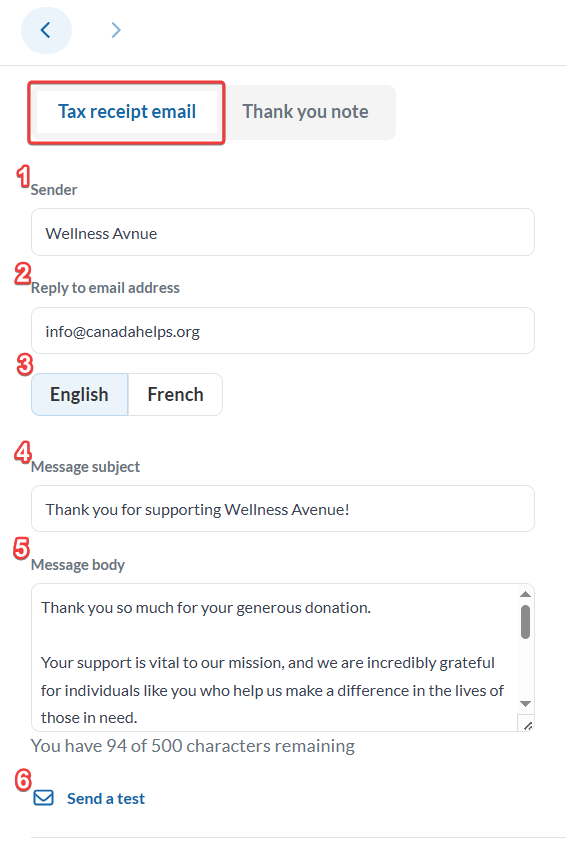
6. Don’t forget to click on Save changes to save your customizations!
What's Next?
After customizing your tax receipt email template, be sure to review and customize the Thank You Note that appears at the top of the tax receipt PDF file!