Donor Management System
Activities are used to track key interactions that take place between your charity and the Contacts within the DMS.
There are many pre-set Activity Types available, but if these do not suit the needs of your charity, you can create Custom Activity Types.
—> Learn more about Activities
Adding a Custom Activity Type
1. Visit your administrative Settings
2. Under Customize Data and Screens select Activity Types
 Setting> Activity Types
Setting> Activity Types
3. On the next page, you will see a list of all of your existing Activity Types
Important: We strongly recommend that you do not modify the default Activity Types on this page.
4. Select Add Activity Type
 Select Add Activity Type
Select Add Activity Type
5. In the pop-up window, choose the criteria of your custom Activity Type:
- Label: The name of your custom Activity Type. This name will only be visible to members of your organization.
- Description: Add a description of your Activity Type.
- Order: Choose the order in which the available Activity Types appear in menus throughout the DMS. e.g. if the Order Number of the Activity is “2” that Activity Type will be listed second in any Activity Type menus in your DMS.
- Icon: Choose an icon to represent your Activity Type.
- Enabled?: Checking this box will Enable your custom Activity Type.
 Fill out the required fields
Fill out the required fields
6. Once ready, select Save to view your new, custom Activity listed on the Activity Type page.
Modifying Activity Types
1. Visit your administrative Settings
2. Under Customize Data and Screens select Activity Types
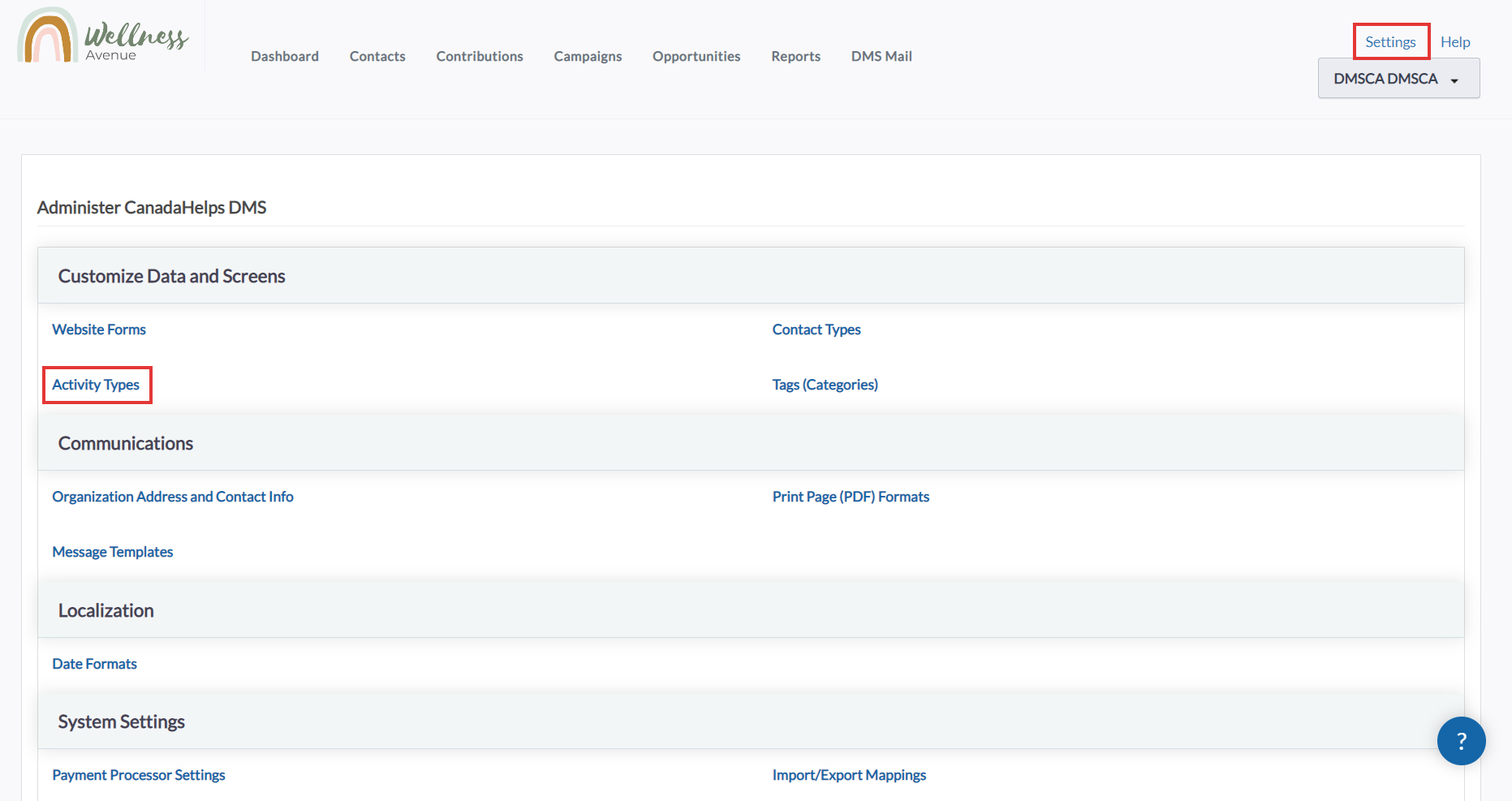 Settings > Activity Types
Settings > Activity Types3. On the next page, you will see a list of all of your existing Activity Types. Select from the following options:
- Edit: Edit the criteria of the Activity Type.
- Disable / Enable (Custom Activity Types only): Custom Activity Types can be Enabled or Disabled. Enabled Activity Types will be an available Activity Type to apply to your Contacts in the DMS. Disabled Activities will not be available to apply to Contacts within your DMS.
- Delete (Custom Activity Types only): Delete any custom Activity Types from your DMS.
 You'll be able to manage each Activity Type
You'll be able to manage each Activity Type