Donor Management System
While using your DMS, certain scenarios may require modifications to some Contributions coming from CanadaHelps.org to help in your administrative tasks. As a reminder, CanadaHelps Contributions are donations made through any of the CanadaHelps fundraising options available in CanadaHelps.org, including:
- Your charity Profile page (and any Profile page campaigns)
- Custom Donation forms
- Ticketed Events
- Peer-to-peer campaigns
- Donations of securities
- Donations of cryptocurrency
Considerations
- Modifying CanadaHelps Contributions in your DMS will not change these donations back on CanadaHelps.org.
- CanadaHelps.org will always maintain the original information provided by the donor.
- You won’t be able to modify any Tax Receipting information for these Contributions.
What can I modify from CanadaHelps Contributions in the DMS?
- A donor accidentally contributed to a different Fund or Campaign than they intended.
- A donor wishes to add, modify, or delete their dedication information (e.g. “In Memory of”).
- You wish to add a Note with more information about this Contribution.
- A donor accidentally marked their contribution as Recurring.
- A donor now wants their contribution to be Recurring.
You can also modify a single Offline Contribution or add multiple offline Contributions at once.
Modifying a Single CanadaHelps Contribution
1. Visit the Contributions Tab
2. Search for the CanadaHelps Contribution you wish to modify and select the Contribution Amount to see its details.
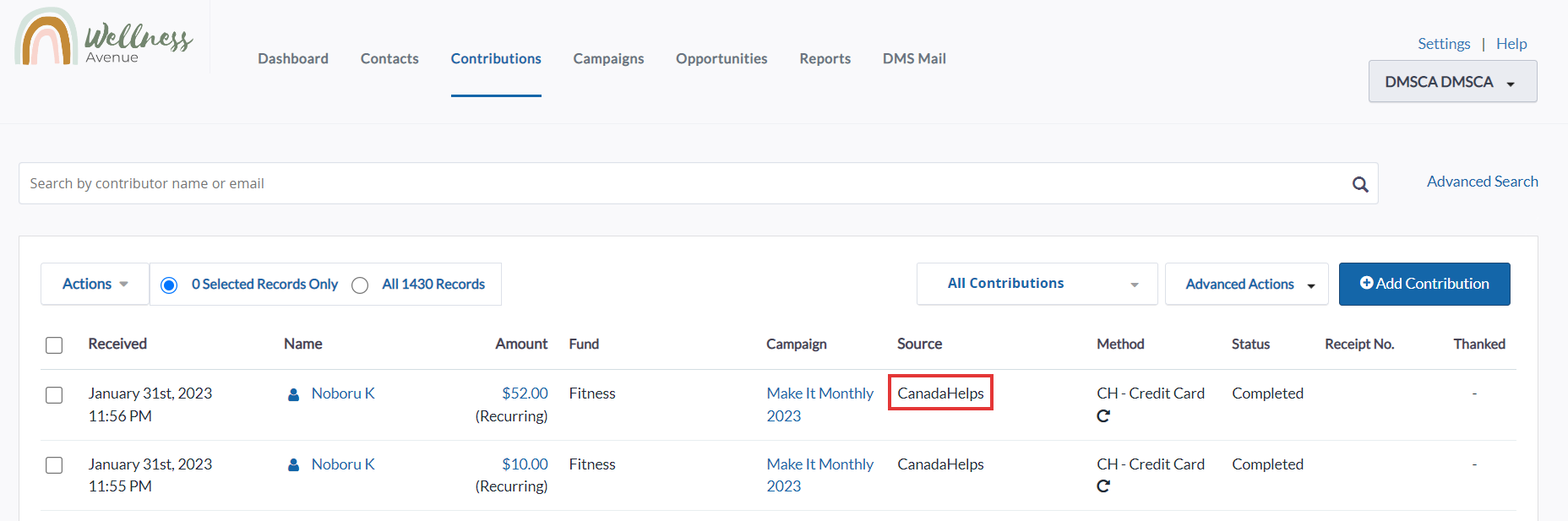 Contribution Search
Contribution Search 3. You can also conduct an Advanced Search for Contributions to filter by donations whose source is "CanadaHelps":
 Advanced Search for CanadaHelps Contributions
Advanced Search for CanadaHelps Contributions
4. On the Contribution Details page, select Edit on the top right corner of the screen.
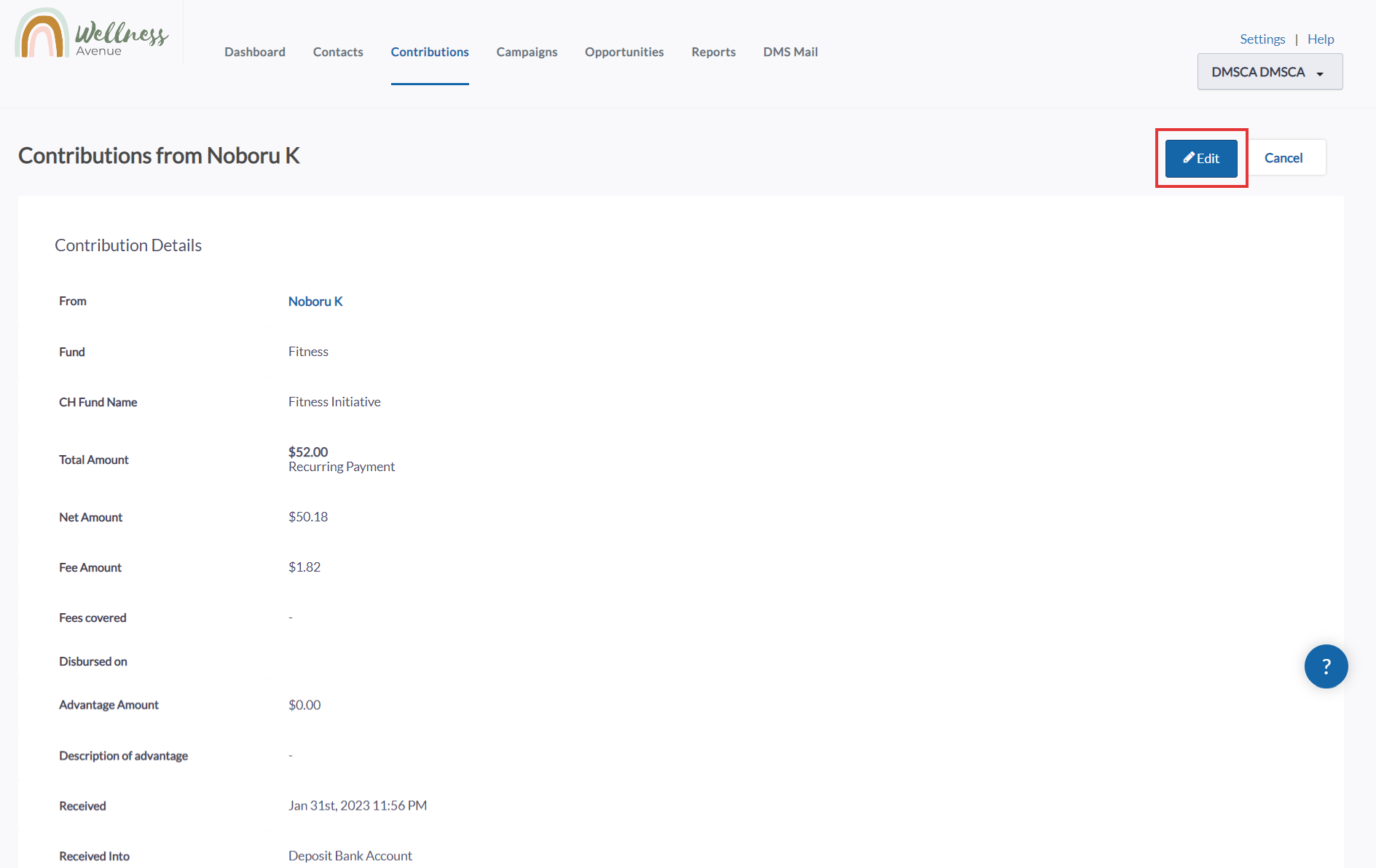 Edit Contribution
Edit Contribution4. You’ll be able to modify some fields related to that Contribution, including:
- The associated Fund and Campaign
- Dedication information
- Contribution Note
- Whether the contribution is intended to be Recurring.
- Changing this field alone will not prevent future donations in CanadaHelps.org. Your donor will have to contact us to make any modifications to their original donation.
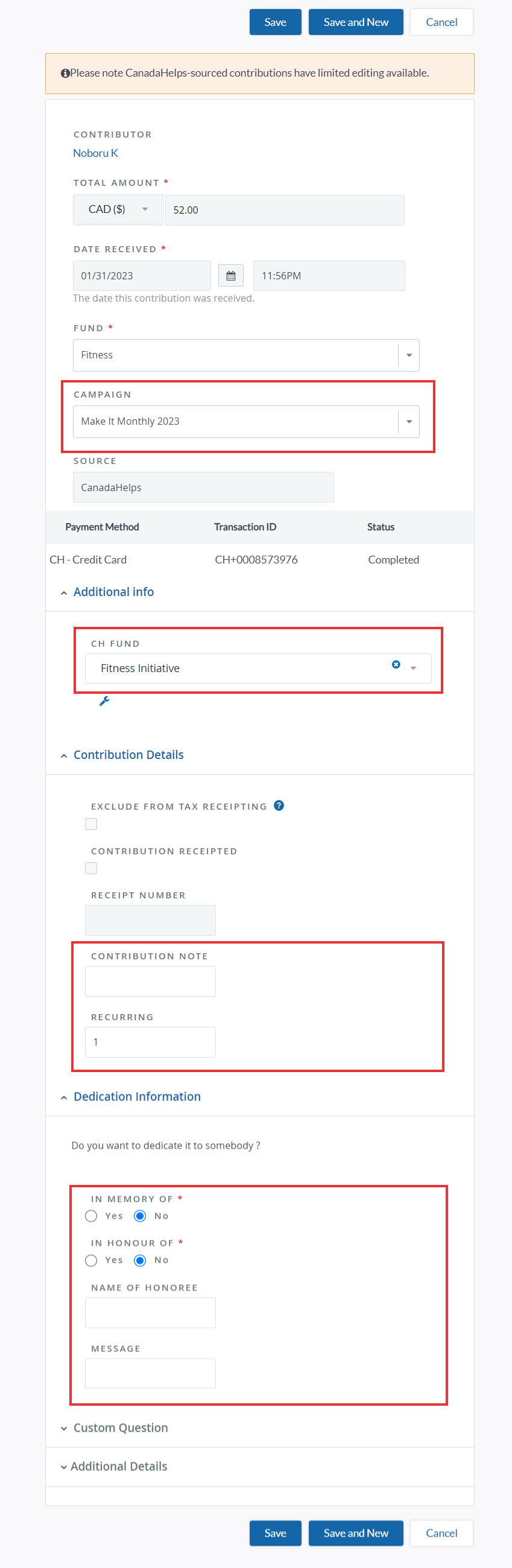 Modifiable Fields
Modifiable Fields