Donor Management System
This article covers modifying multiple Contributions at once within the Contributions tab. If needed, you can also modify a single Contribution.
Considerations
- Be sure to select only manually-entered (i.e., offline) Contributions for your mass-update.
- CanadaHelps-sourced Contributions have limited editing available.
Tip: To locate only manually-entered Contributions, perform an Advanced Search for "DMS Manual" Contributions first to segment your results by source.
Modifying Multiple Contributions at Once
1. Visit the Contributions Tab
2. Select either:
- (1) The specific Contributions you wish to modify,
- (2) Every listed Contribution on the page, or
- (3) All Contributions in the list
- You may also conduct an Advanced Search for Contributions first
 Select Contacts 3 ways
Select Contacts 3 ways
3. Select the Actions menu towards the upper-left of your Contributions list
4. Select the Update multiple contributions action
 Actions > Update multiple Contributions
Actions > Update multiple Contributions
5. On the next page, select Update Contributions from the profile dropdown menu. You'll also see the total number of Contributions that you've selected. Next, select Continue.
 Select Profile > Update Contributions
Select Profile > Update Contributions
6. You will be directed to the Update Page where you can modify key Contributions fields
Tip: next to each column’s name you'll see a “two pieces of paper” symbol. Selecting it will copy the value of the first row to all subsequent rows in the same column.
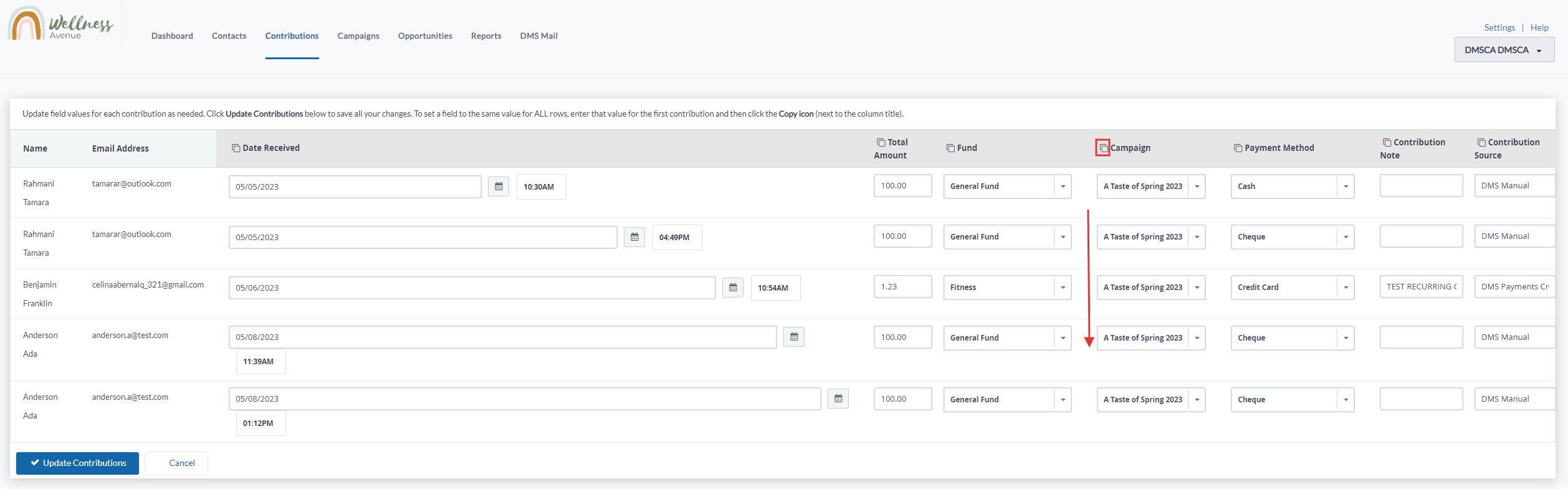 Modify the available fields
Modify the available fields7. After making the necessary changes, select Update Contributions in the bottom left corner.
8. In the top right-hand corner, you'll see a notification that the selected Contributions have been updated successfully. Select Done to return to the Contributions tab.